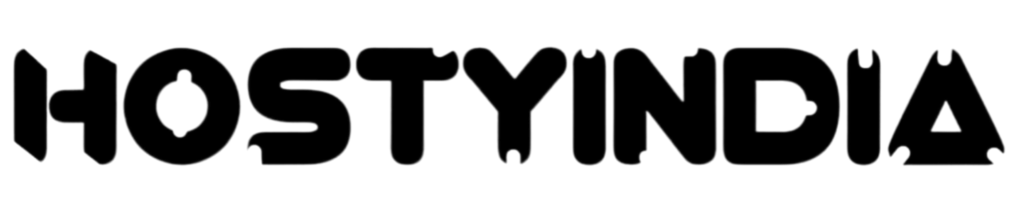The automatic installation of a plugin is easy and straightforward. However, you can also install it manually. It will involve manually downloading a plugin, uploading, and activating it.
Make sure you have already downloaded a zip file of the plugin to your desktop.
1. Log in to the WordPress dashboard.
2. From the Dashboard menu, go to Plugins and click on Add New.
3. Click on Upload Plugin and then on Browse. Choose your plugin's zip file and click Install Now.
4. Click on Activate Plugin.
Note: After activating a plugin, a new menu of that plugin is added to the Dashboard menu.
Kategoriler
4
Backup/Restore
9 Cloudflare (cPanel)
10 CloudLinux (cPanel)
24 cPanel - Control Panel
11 Databases
48 DirectAdmin
6 DNS - Nameservers
10 Domain Management
17 Email
9 FTP
6 Installing a Control Panel
8 Mail Filters & SPAM
11 Mobile
3 Others
7 PayPal
47 Plesk
10 Security
58 SiteWorx (Control Panel)
69 Softaculous
18 SolusVM
5 SSL
19 Virtualizor
18 WHM
17 WordPress
Kategoriler
How to Manually Install a WordPress Plugin Print
- 0